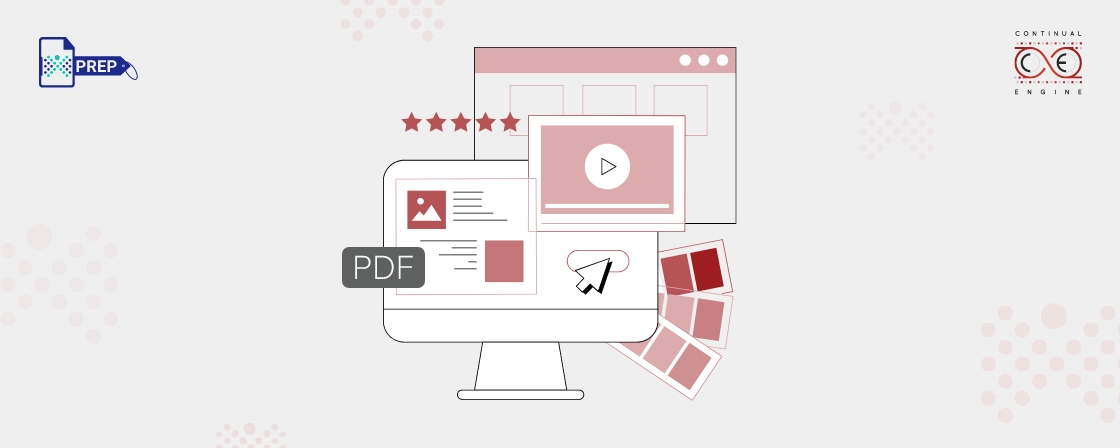6 Ways to Make Your PDF Colorblind Friendly
1. Use High Contrast Colors
When creating PDFs, it’s essential to choose colors that stand out from each other to enhance readability. People with color blindness or visual impairments may struggle with low contrast, so it’s a good practice to use combinations that are easy to differentiate. For example, dark text on a light background or light text on a dark background provides clear visibility. Avoid using colors like red and green together, as they can be difficult to distinguish for some individuals. You should focus on creating color combinations that are easier to read for everyone.
2. Don’t Use Color Alone
If color is the only way you’re presenting information, it could make things harder for people who can’t see or perceive it properly. Colorblind individuals may miss important details if there is no alternative form of identification, and screen readers won’t help non-sighted users understand color cues. Instead of just using color, make sure there’s an additional indicator. For instance, if you’re linking text, don’t just change the color—also underline it or bold it to make it more recognizable. For graphs or charts, consider adjusting shapes or adding patterns to make each section different. This ensures that everyone, regardless of their abilities, can interpret the data.
3. Use Proper Text Formatting
Good formatting is key for making your document easier to follow. Use headings, subheadings, and bullet points to break the text into sections that are easy to navigate. These elements help readers with dyslexia or others who struggle with long blocks of text. Highlight important points using bold or italics, but don’t overuse them, as too much emphasis can be distracting. Think of formatting as creating a guide that helps readers stay on track, but don’t overwhelm them with too many “signposts.” Keep it simple and consistent so that the flow is clear and easy to follow.
4. Adjust Font Size and Line Spacing
To make your document easier to read, it’s important to use a larger font size, ideally no smaller than 12 points. For headings and subheadings, consider going even bigger to help those with visual impairments or dyslexia. Equally important is the spacing between lines. Narrow spacing can make it hard for readers to follow along. A good rule of thumb is to space the lines at 1.5 to 2 times the font size. This extra space creates a less crowded page, which helps readers follow each line more easily. With larger text and enough spacing, people with dyslexia or other reading challenges will find it much easier to absorb the content.
5. Add Descriptions for Images and Graphics
Don’t forget to add alternative text (alt text) for all images, charts, and graphs in your document. This allows users with visual impairments or color blindness to access the same information. Keep the alt text simple and to the point. It should describe the image clearly without overloading the reader with too much information. If the image is part of a link, be sure to include alt text in the image’s HTML tag, making it accessible for screen readers. This small step can make a big difference in ensuring that all readers understand the context of any visual content.
6. Use Colorblind Simulation Tools
Before finalizing your document, it’s helpful to use tools that simulate color blindness, such as Color Oracle or the “Sim Daltonism” app. These tools allow you to see how your document’s colors might appear to someone with color vision deficiencies. By using these tools, you can adjust your color choices to make sure they’re still readable and distinguishable for everyone, no matter their vision type.
What If Your PDFs Are Not Colorblind-Friendly?
1. Impact on Accessibility
If your PDFs aren’t designed with colorblind users in mind, it can make it difficult for them to understand important content. For people with color vision deficiencies, reading charts, graphs, or color-coded data can be a challenge, which limits how inclusive your document is.
2. Risk of Miscommunication
When color is the only way to convey information, there’s a higher chance that critical details might be misread. Information that seems clear to those without colorblindness could be confusing to others, especially in the case of color-coded data or graphs.
3. Legal and Compliance Issues
Not paying attention to accessibility standards, such as those outlined in the WCAG (Web Content Accessibility Guidelines), can lead to your PDFs failing compliance checks. This could open up your organization to legal issues or damage its reputation if users feel excluded or mistreated.
4. Reduced User Interaction
If a PDF is difficult to read because it’s not accessible to colorblind users, it can result in frustration. This not only affects the user experience but also decreases engagement with the content, making it less likely that users will interact with or trust the material.
5. Excluding a Significant Audience
Did you know that about 1 in 12 men and 1 in 200 women have some form of color vision deficiency? Ignoring this group means missing out on a significant portion of your potential audience, which could limit your message’s reach and effectiveness.
6. Reflecting Poorly on Professionalism
An inaccessible PDF can make it look like your organization doesn’t prioritize inclusivity or accessibility. In today’s world, businesses and professionals are expected to consider all users. Failing to make your PDFs accessible might signal that you’re not fully committed to putting people first.
Colorblind Accessibility Made Easy with Continual Engine for PDFs
Ensure your PDFs are accessible to all users, including those with color blindness. Continual Engine’s PREP PDF Remediation Software offers seamless solutions to optimize your documents with improved color contrast and readability. Achieve compliance with accessibility standards and enhance the user experience for everyone.
Closing Thoughts
Making your PDFs colorblind-friendly isn’t just about following guidelines—it’s about ensuring your content is accessible and inclusive for everyone. By considering users with color vision deficiencies, you not only improve readability and engagement but also show a commitment to professionalism and inclusivity. Small adjustments, like using high-contrast colors and not relying on color alone to convey information, can make a big difference in how your content is received by a broader audience.