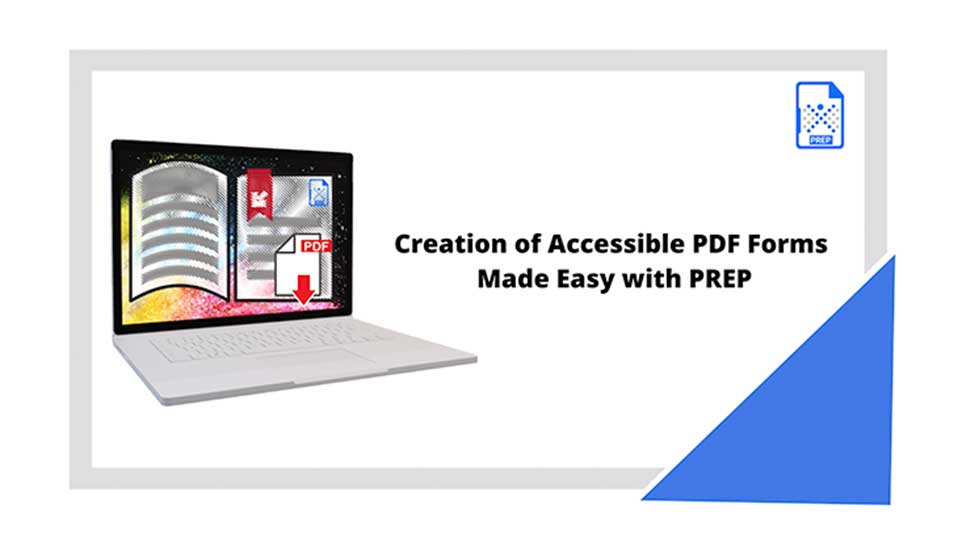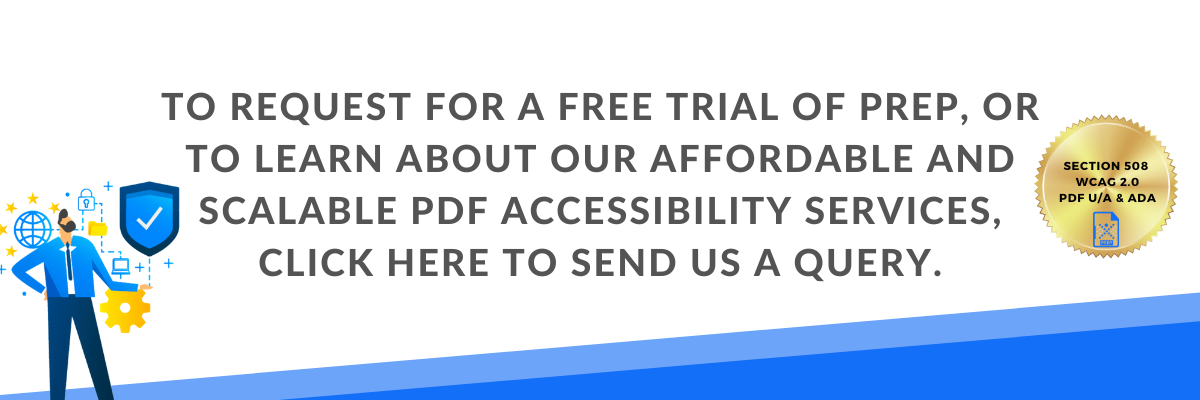PREP automates the creation of Accessible PDF Forms
Scanned PDFs are created when a printed document is scanned and digitized into an electronic format, producing a graphical representation of the document. These PDF files present a significant accessibility barrier for users of assistive technologies, as the page content appears as an inaccessible graphic and does not represent the text or numerical characters as intended. Assistive technologies such as screen readers cannot parse or read the document thereby limiting access to people with disabilities.
How does PREP help you with Accessible PDF Forms?
Steps in Making Forms Accessible using PREP
- PREP automatically detects the form elements – form fields and labels.
- To tag the particular form field, the user simply needs to associate the form field to the respective label.
- Easily fix descriptions on text fields by choosing from the options bar.
- Add/Edit tooltip to provide any extra information about a form field.
- A simple select, drag, and drop in the tag tree structure to associate form field with its respective label. (shown in the video above).
What Form Elements does PREP support?
1. Text fields
2. Checkboxes
3. Radio buttons
4. List boxes
5. Dropdowns
6. Date/time fields
7. Submit buttons
8. Signature boxes
How Does PREP Ensure PDF Forms are Accessible?
PREP’s in-built versatile accessibility checker systematically detects and prompts users about inaccessible form fields, which can then be easily corrected.