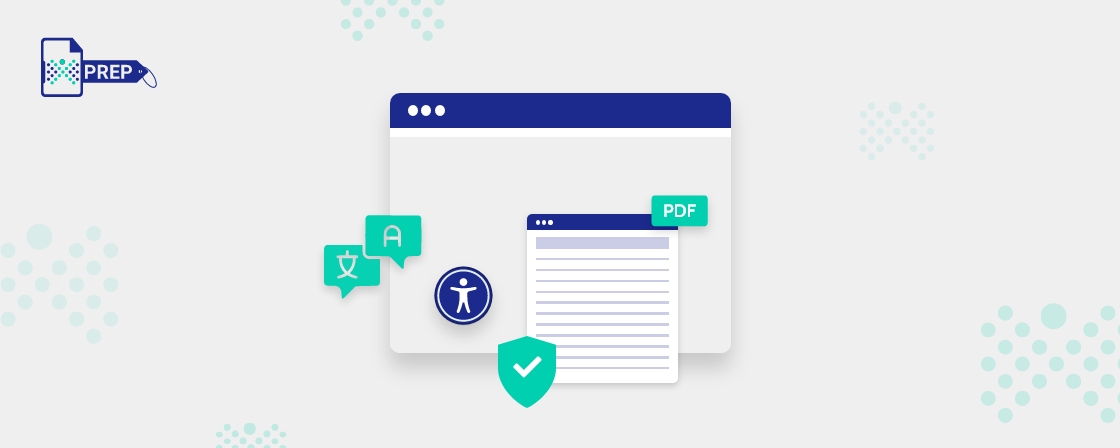Key Takeaways
- Accessibility and localization are critical considerations when making PDFs accessible in multiple languages, as they enable a broader audience to access digital content.
- Following accessibility guidelines is essential in making PDFs accessible in multiple languages. These guidelines include providing alternative text for non-text content, ensuring a logical reading order, and using appropriate language tags.
- When translating content, it’s essential to consider cultural differences that may impact accessibility. For example, some images or metaphors may not translate well in specific languages or cultures.
- Collaborating with accessibility experts and translators experienced in making digital content accessible and inclusive can help ensure that PDFs are accessible in multiple languages and meet accessibility standards.
Introduction
Creating accessible PDFs is crucial to ensure that all individuals, including, those with disabilities can access and understand digital content effectively. When making PDFs in multiple languages, it is essential to consider the needs of users in different countries who speak different languages. Localization involves translating the page’s main text and adjusting page titles, writing alt-texts for images, and language attributes accordingly. This article will provide tips on how to make PDFs accessible in multiple languages, including the use of appropriate language tags, alt-text for images, color contrast for accessibility, and the use of PDF accessibility checkers.
Tips To Make PDFs Accessible In Multiple Languages
Use Language Tags
To enhance accessibility in PDFs across different languages, employing suitable language tags is highly recommended. The lang attribute, added to the tag, assists screen readers and assistive technologies in understanding the language used within the document. For instance, incorporating signifies that the document is in English. Utilizing tools such as the PDF Accessibility Checker ensures the accurate application of language tags.
Notify Language Changes
It is crucial to inform assistive technologies about language changes within the document during content translation. Adhering to WCAG guidelines, screen readers should be alerted when there is a shift in language. By adding a language attribute to the relevant tag containing content in a different language, screen readers can seamlessly switch to the appropriate language when reading the content.
Use Alt-Text On Images
Adding alt text to images within PDFs ensures their accessibility for all individuals, including those with disabilities. Alt-text describes the visual appearance and purpose of an image using textual descriptions. This enables assistive technologies to convey information to users effectively. Neglecting to include alt text on images renders them inaccessible, depriving users of vital information.
Use Unicode Characters
To make PDF documents easily accessible, it is recommended to use simple fonts that include easily readable Unicode characters. Using Unicode ensures that screen readers and assistive technologies can accurately interpret the text within the document.
Use Accessible Fonts And Colors
It is important to take into account color contrast to ensure accessibility, especially for users who have visual impairments or color blindness. Opting for accessible fonts and colors is crucial for ensuring that information can be accurately perceived. Adhering to the WCAG Success Criterion 1.4.3, all visual representations in the text should possess a color contrast ratio of at least 4.5:1.
Use Meaningful Links And Bookmarks For Accessibility
Test The PDF For Accessibility
Conducting thorough accessibility testing is essential to ensure that PDF documents are accessible to all users, including those with disabilities. Tools such as the PDF Accessibility Checker aid in inspecting accessibility features and compliance, enabling the identification and resolution of any errors. Regular accessibility testing throughout the document creation process ensures comprehensive accessibility.
How Can PREP Help In PDF Accessibility?
PREP is an advanced artificial intelligence (AI)-driven PDF and Document Remediation platform designed to simplify and expedite the process of making documents accessible. PREP ensures compliance with ADA regulations and WCAG 2.1 AA guidelines by analyzing content and automatically detecting tags based on document structure. Leveraging sophisticated AI-powered automation technology, PREP enables scalable document remediation for accessibility, even with complex documents. The platform guarantees unparalleled quality and accuracy while significantly reducing costs and turnaround time. Furthermore, PREP can be customized to cater to the specific requirements of organizations across various industries.
Final Thoughts
Creating accessible PDFs in multiple languages is a powerful way to foster inclusivity and expand the reach of your content. Utilizing tools like PREP that align with the Web Content Accessibility Guidelines, you can confidently ensure that your PDF documents are accessible and usable for all users, irrespective of their language proficiency.
Transform with Affordable Document Remediation
Experience top-tier PDF remediation powered by AI, delivering unmatched quality, precision, and scalability, all at a fraction of traditional time and cost.