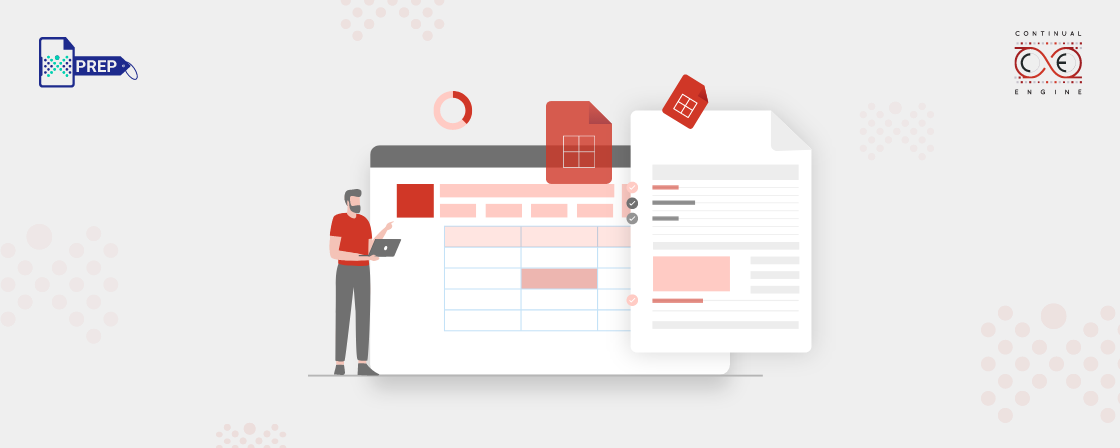Key Takeaways -
- Tagging tables is crucial for PDF accessibility.
- Complex tables are more challenging to tag correctly.
- Merged cells and cross-page tables add complexity to the tagging process.
- Tables are read out like 3D structures by assistive technologies.
- Writing a table summary is made mandatory by WCAG.
Efficiently tagging tables in PDF
How screen readers read tables
Unlike most elements in a PDF, the screen readers read out tables like a 3-dimensional structure. The screen reader will first declare the size of the table, followed by the cell location, and continue to read the data cells, including what changed in the location and any row and column headers that did not apply to the last cell it read. In the case of a complex table with merged cells, the complicated reading order adds to the cognitive load of understanding the information.
Not all tabular elements are 'tables.'
All content with tabular formatting like – calendars, tables of content, forms, etc., should not be tagged as a table. The screen reader will read the table header before reading the content in table cells, leading to massive time consumption to find simple pieces of information.
Tips for tagging tables
Headings
Table column and row headings should be tagged as ‘headings.’ This enables the screen readers to read the headers first, followed by table cells.
Links
Links in the table cells should be tagged as ‘links’.
Blank cells
Blank cells or cells without any content can confuse screen readers. Ideally, it would be best if you avoided empty cells. In this case, the screen reader will announce the headers and have nothing to report about the blank cell. It is preferable to have the blank cell read as ‘blank cell’ or ‘intentionally blank’.
Merged cells
Merged cells are tricky for screen readers to read out and challenge the user to understand. They appear when there is more than one row or column header, and it would help if you used them only when necessary.
Cross-page tables
Sometimes tables are large and spill over more than one page, and it is critical to ensure the content is connected and tagged as one table.
Table summary
WCAG mandates a table summary that provides vital information to the assistive technology user about the table’s structure. The table summary should include:
- A description.
- The number of row and column headers.
- Explanations of any merged cells or other structural abnormalities.
Conclusion
Transform with Affordable Document Remediation
Experience top-tier PDF remediation powered by AI, delivering unmatched quality, precision, and scalability, all at a fraction of traditional time and cost.